Lightroom 3 beta has been released. Some amazing updates. Can't wait to the actual release!
http://labs.adobe.com/technologies/lightroom3/
enjoy!
Paul
www.weinrauchphoto.com
www.weinrauchphotography.com
www.rockprinting.com
Paul
Thursday, October 22, 2009
Lightroom 3 Beta
Tuesday, October 13, 2009
Boulder County Home and Garden....
I have to give myself a little plug...
I photographed a story in the current issue of Boulder County Home and Garden (Fall 2009).
http://www.weinrauchphotography.com/bchgfall09/
enjoy!
Paul
www.weinrauchphoto.com
www.weinrauchphotography.com
www.rockprinting.com
Monday, October 5, 2009
Image Sequencing Options
I found a great blog post by lightroomsecrets.com on the differences between import #, image #, and Sequence #, in Lightroom File Template Editor.
http://lightroomsecrets.com/2009/10/image-sequencing-options/
Enjoy!
Paul
www.weinrauchphoto.com
www.weinrauchphotography.com
www.rockprinting.com
Wednesday, September 16, 2009
Lightroom 2.5
Friday, August 21, 2009
Adobe exchange....
Ever looking for a preset for Lightroom to save you time? Adobe exchange is convenient way to find presets from multiple websites at once.
Monday, August 10, 2009
Lightroom 2.4 Collections - targeting.....
Reasons I use collections...
Print orders(helps me keep track of each order, without making a ton a duplicate images) and to collect the best of a shoot and then create a website with those images. That is just 2 reasons, there are plenty more.
Also when using a selection system (flags or stars) when you create a collection it resets that inside the collection, allowing you to flag or star for different reasons.
BUT the real reason for this post! I have been looking for this shortcut for a long long time. I watched a eseminar by Tom recently (product manager of Lightroom) and saw it.
When I create a collection I wanted a way to press a key and have the image go into my collection folder. The "B" will add an image(s) to the quick collection by default. Which annoyed me becasue I wanted a shortcut for my collection!
Up until now I would select the image(s) and with my mouse drag the images to the collection folder but this is messy. Try it for awhile and you will see!
But what you can do is change the default collections folder by right clicking(PC) on the collections folder you created and "Set as Target Collection," you will see
"+" after your collection. You now can use the shortcut "B" and it will add images to the collection I made!!!!!! What a time saver.
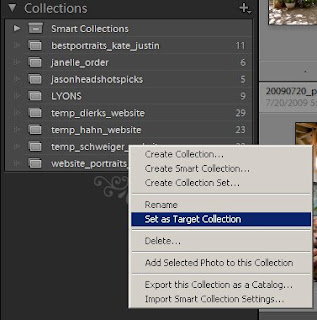
Tuesday, July 14, 2009
Shortcut for Shortcuts!
I love shortcuts!!!! I'm obsessed with them. The more I find the happier I am.
A great shorcut for everyone to add to their list:
pc - ctrl & /
mac - cmd & /
What's that shortcut? Using this shortcut will give you the shortcuts of the module you are in.
For example> If you are in the Develop module, it will give the develop's module shortcuts. If you are in the Library module, it will give you the library's shortcuts, and so on.
-Paul
www.rockprinting.com
303-909-1059
Wednesday, June 24, 2009
Lightroom 2.4 update available
Lightroom has been updated to 2.4
Though this isn't an amazing update it fixes a couple of issues that I personally have been having.
To get the update:
In Lightroom goto help>Check for updates.... and click on Download. This will bring to Adobes site were you can download. The instrctions to download are also on that page.
ALSO You can goto:
Windows: http://www.adobe.com/support/downloads/detail.jsp?ftpID=4508
MAC: http://www.adobe.com/support/downloads/detail.jsp?ftpID=4507
The below info comes from adobes readme file, (http://www.adobe.com/special/photoshop/Lightroom_24_ReadMe.pdf)
Lightroom 2 Bugs - Fixed• Web galleries with a Collection Title of six characters would not export or upload
• The crop aspect ratio could revert to the last selected ratio even when reset to original
• The crop aspect ratio in Quick Develop could be lost after a crop adjustment
• The crop aspect ratio lock could be lost after an orientation switch
• Images could preview incorrectly when imported using the MTP/PTP USB protocol
• Sony .ARW files may not have been recognized by Lightroom’s import dialog
• The Japanese language configuration of Lightroom on Mac OS X 10.5 could fail to switch to the print module if the HP B9180 was set as the default printer
• Metadata options that are intended for use were dimmed incorrectly when exporting DNG files
• The Japanese language configuration of Lightroom on Mac OS X was missing a shortcut for “Zoom Out”
• Several translation and shortcut corrections were made for the eight additional languages introduced with Lightroom 2.3
HAVE FUN!
Paul
www.weinrauchphoto.com
www.weinrauchphotography.com
www.rockprinting.com
Thursday, June 18, 2009
Camera Calibration
I was reading through Scott Kelby's Lightroom 2 book and came accross and great link on Calibrating you camera in RAW. You can use either Lightroom or Photoshop to achieve this. Seems like a lot of work. Is it worth it? and who has the time?
http://people.csail.mit.edu/ericchan/dp/acr/
Tuesday, May 26, 2009
Adobe Feature Request....
Every once in awhile I find something I would like to see in Lightroom. Well use this link:
Feature Request/Bug Report Form
Monday, May 25, 2009
Camera Raw 5.4 on Adobe labs
Nothing earth shattering. Some new cameras added and DNG compatibility conversion options
Camera Raw 5.4 link
Monday, April 13, 2009
Identity Plate in Lightroom 2.3.... Why?
Why..... Must it be so customized?
I have found it odd how much you can tweak in Lightroom 2.3; when I first started using the software I thought it was overkill.
Over time I have come to rely on the flexibility Lightroom can do to personlize your experience.
One of the main tweaks I use it changing the Identity Plate
By Default in the upper left corner:
Why change it? I use multiple catalogs for my weddings, commerical, personal work. This allows me to see what catalog I am currently using. Also when I am using Slideshow or Web modules it allows me to inlcude the identity plate on the slideshow or on the web page. Which is especially useful when I use the couples names as the identity plate.
So How do you change it:
Edit> identity plate setup...
You can either type in a text or use a graphic that you created. There is plenty of little nuances that I could go into but I thought keeping it simple is good!
Saturday, March 28, 2009
update images....
So I knew about this feature but had forgotten....
If you are working in Lightroom, export the file, set up the post-processing to open in Photoshop it will open up in Photoshop. Which is great! Especially when I am working on an album.
But what happens when you are working on an image and realize you wanted to make a few more changes in Lightroom?
Without closing the file in Photoshop, you can go into Lightroom make additional changes and export again. What happens then amazed me the first time, I thought Photoshop would crash or open 2 files that were the same, but instead it told me that the image had been updated and if I wanted to update the current file with the changes.
This is really helpful if I have multiple files open , for example, realize I had the wrong color temp and need to change them all. It seems to make my workflow smoother and I seem to screw up less.
Paul Weinrauch
www.weinrauchphotography.com
www.weinrauchphoto.com
www.rockprinting.com
www.weinrauch.blogspopt.com
Saturday, March 21, 2009
parent folders in Lightroom....
Lightroom is a great way to keep all your photos organized.
But the downfall of Lightroom doing such a good is that it can become very disorganized! VERY!
So today I was importing some photos of a headshot from this weekend and realized I imported it in such a way that it screwed up my "flow." The way I organize:
The way I organize:
I keep my main catalog simple; 4 main folders and then have sub-folders inside of that for different jobs. This way my folder tree stays simple and I can expand just the folder(s) I need.
I imported images in a way that it created a folder outside of my main folder even though on the hard drive it was in the same folder as the rest. OOPS!
I wasn't able to re-create the problem. But there is a solution: 
You can right click the folder that ended up outside of the main folder and click on "add Parent Folder" and it will automatically add it to the parent folder.
Not only does this keep things organized but if by accident Lightroom loses track of all you images you can just re-link the main folders.
Friday, March 20, 2009
The back slash in the Library Module
In my last post I was talking about using the \ key to toggle between before/after in the Develop module.....
Today I sat down and found that my library filter bar was gone!!!! When you hit the \ key when your in the Library module it closes and opens your Libray filter bar....
Tuesday, March 17, 2009
Photoshop Lightroom 2.3 readme files
I am a little late getting this on my blog but better late than never... there are a few important details in the document.
http://www.adobe.com/support/photoshoplightroom/ts/documents/kb408844/Lightroom_23_ReadMe.pdf
Monday, March 16, 2009
before.... after....before....after....
SO up until now before/after has eluded me. It is a feature in Lightroom that I just didn't understand. Not that's it complicated, just new and scary....
Situation:
I am working on a photo and I want to see what it looked like from the start I would just go to my history panel and click on the the first history state. Until I realized all needed to do is press \ in Develop module and tada! I could toggle between before and after....
But what if I didn't want the before to go to the original history state but the 2nd or 3rd. I would go over to the history panel and right click on the last history state that I wanted to include, and click the "copy history step settings to before" now when ever I click on \ it will take me to that time in history to compare with my present version. This is useful when I have synchronized settings with multiple images and want to keep those changes when I am looking at before/after views of an individual image. This is on way to do it and have found this to be the quickest one for me.
You can do the before/after with 2up with the shortcut Y. But that is another post.
Paul Weinrauch
303-909-1059
www.rockprinting.com
Friday, March 13, 2009
NAPP offering $10.00 off....
So if you are planning on attending Scott Kelbys Lightroom seminar in Denver (or anywhere), make sure that you sign up at least 21 days in advance and you will save an additional $10.00
Heck yeah.... Every penny counts.....
Paul
Weinrauch Photography llc
weinrauchphoto.com
weinrauchphotography.com
weinrauch.blogspot.com
rockprinting.com
Monday, March 9, 2009
Combining Catalogs
Tuesday, March 3, 2009
Lightroom, Raw, and CS4 update
Lightroom has been updated to 2.3 and Raw 5.3
Adobe Photoshop CS4 11.0.1 update
Lightroom:
PC - http://www.adobe.com/support/downloads/detail.jsp?ftpID=4360
Mac - http://www.adobe.com/support/downloads/detail.jsp?ftpID=4359
RAW:
PC - http://www.adobe.com/support/downloads/detail.jsp?ftpID=4365
Mac - http://www.adobe.com/support/downloads/detail.jsp?ftpID=4364
CS4
PC - http://www.adobe.com/support/downloads/detail.jsp?ftpID=4292
Mac - http://www.adobe.com/support/downloads/detail.jsp?ftpID=4291
Sunday, March 1, 2009
Tethering....
I have been wanting to tether my camera with my laptop using Lightroom and yesterday I had my opportunity.
And I would like to say WOW.
Up until now I have been using Bridge to view the images as my cameras software downloaded the images to my computer as I shot. It was workable but not efficient. I would look at the image in Bridge then if I wanted to show my client a better version I would open in Photoshop, color correct, crop, and usually add a simple curve. That all took a bit of time and my client would be over my shoulder waiting.....
But with Lightroom, you have Bridge and Photoshop all wrapped into one, plus more.
A quick rundown (you want to know exactly how email me or call) :
1. Using the camera software I would direct the image to a folder called "watchedfolder" - no changes to file name or any other changes.
2. I would have Lightroom set to auto import (watching the folder "watchedfolder"). This would move, rename the file, and add all my metadata. After the first shot I would Crop the image as I envisioned and do a custom white point. I would save that as preset (only the white point and crop) and then go back to my auto import setting and tell it to add that preset. Now for the remainder of that shoot it would crop, color correct, add my metadata, and change file name without me doing a thing.
3. On the next interior shot all I would have to do is take the shot, make any changes like crop and white point and then update the preset. From that shot on it would use the new preset as it auto imported.
Go Lightroom!
Tuesday, February 24, 2009
Finally - Multi-size, multi-images....
So.... One of my biggest complaints about Lightroom is the Print Module. When I print I wasn't able to multiple images with multiple different sizes on the same piece of paper until....
And although I would like to take credit, I cannot. :)
Matt made a video on his website, Lightroom Killer Tips :
http://www.lightroomkillertips.com/videos/lightroom_pic_packages.m4v
The print module still has its issues for me but this may speed up my workflow. Less Photoshop and more Lightroom.
Let me know what you think.
-Paul
http://www.rockprinting.com/
http://www.weinrauchphoto.com/
http://www.weinrauchphotography.com/
Monday, February 23, 2009
Sunday, February 22, 2009
Lightroom Cropping....
Ever wanted a different grid overlay when you were cropping or somehow it change from the original thirds grid?
press the letter "o" and it will cycle through all of the grid overlay options.
Wednesday, February 18, 2009
Lightroom - speeding things up....
Qucik tip to speed up Lightroom:
Goto Edit>Prefrences>File handling Tab
Increase the size, by default mine was at 1 GB. I increased mine to 20 gb (I had 50 gigs free on that particular drive.) Make sure you have plenty of room left on your system drive if you increase your cache.
-paul
Thursday, January 29, 2009
Looking to meet more people...
Adobe created a way to connect with people using all things adobe....
http://groups.adobe.com/
Monday, January 26, 2009
Stability of Prints....
I have known about this website for some time but often forget to look...
If you are looking for information on paper this is one website to read.
In the words Wilhelm Imaging Research the website "...conducts research on the stability and preservation of traditional and digital color photographs and motion pictures." (http://www.wilhelm-research.com/about_us.html)
If you are feeling geeky check out http://www.wilhelm-research.com/index.html
Have fun Reading,
Paul
http://www.weinrauchphoto.com/
http://www.weinrauchphotography.com/
http://www.rockprinting.com/
Saturday, January 24, 2009
Lightroom 2.3 on Adobe Labs
Lightroom 2.3 is now available on Adobe Labs website.
http://labs.adobe.com/wiki/index.php/Lightroom_2.3
Adds a few but important changes....
-paul
www.rockprinting.com
www.weinrauchphoto.com
www.weinrauchphotography.com
Tuesday, January 6, 2009
Shameless promotion....
I updated my Photography portfolio online this last week.
http://www.weinrauchphotography.com/

