So before I begin a few thoughts: I have been disorganized and unsure of my content to add to my blog. I hope to find some continuity at some point. Side note: I am learning Photoshop Lightroom; it’s been a slow process, but will begin to share my experiences on that as well.
Actions... So much to say. Out of all the tools in Photoshop, actions is my Best Friend. I have saved countless hours using actions. After I shoot wedding I always use the image processor in scripts ( file>scripts>image processor...) and actions. an example, for some weddings I add a copyright to all my images and can use an action to save me hours....
But today I am going to keep it simple:
I am always opening up blank documents to put multiple images on to print. You may wonder why?, I know how to set up a blank document and create a custom preset and it doesn't take me any time? But I am about saving time anywhere I can get it. I make money shooting and no matter how much I like Photoshop I like money more.
So step by step:
1> open up the actions panel(pc, alt+f9) or click on action tab
I always create folders to keep all my actions organized and separate from the actions Photoshop supplies.
3.> create new action
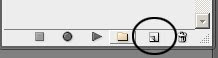 Create the document and name that you use the most often, in my case: "17x22_240dpi." I also recommend keeping the name short so when you are looking for it on the action panel you don't have to widen the panel, that will slow things down a bit. Make sure the "set:" is using the folder we just made.
Create the document and name that you use the most often, in my case: "17x22_240dpi." I also recommend keeping the name short so when you are looking for it on the action panel you don't have to widen the panel, that will slow things down a bit. Make sure the "set:" is using the folder we just made.Photoshop also has some really useful options here as well and I recommend using them.
4>
5> Click on "record" We are now live!  so be careful because most of your steps will be recorded. You can always stop and start and always delete steps that you don't want, so you don't have to start over if you screw up.
so be careful because most of your steps will be recorded. You can always stop and start and always delete steps that you don't want, so you don't have to start over if you screw up.
 so be careful because most of your steps will be recorded. You can always stop and start and always delete steps that you don't want, so you don't have to start over if you screw up.
so be careful because most of your steps will be recorded. You can always stop and start and always delete steps that you don't want, so you don't have to start over if you screw up. Put in all the pertinent information. I usually use 8bit because when sending images to press it uses 8bit not 16bit, and once I've done all my adjustments there is no reason to keep it at 16bit at least for now (I do have the original file at 16 bit so in the future when printers can get better I can still print at the better quality. MAKE sure that you open up the Advance options and the color profile is set to what you want, in my case Adobe RGB(1998). I still use Adobe RGB(1998) because ProPhoto RGB is such a large gamut and I still have to output alot to SRGB. When I go from ProPhoto RGB to SRGB I have recolor correct my images (try it, you'll see for yourself). After all that click "ok"
7> Don't forget you are still live! So press stop!
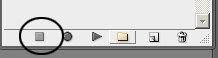
Woo Hoo, all done! If you expand the action you can see what it does when the action runs
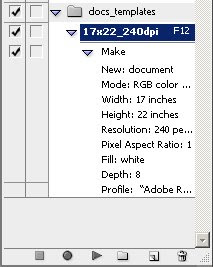
Lets test it, press f12
So we can take this a step further for more practical use album design. Oops out of time, until next week....




No comments:
Post a Comment