For all of those who celebrate Christmas.... Merry Christmas!!! Have a relaxing day.
Thursday, December 25, 2008
Monday, December 22, 2008
Photoshop and memory with 64 bit....
I now own Vista 64 bit (It is what it is, so don't give me to much of a hard time.) I bought 64bit because I have Lightroom 2.0 and wanted to take advantage of the memory increase.
BUT what about Photoshop CS3? I have 8 gigs of memory and CS3 can't use it all! Very sad....... but there is one change in your CS3 preferences I would recomend making: Maximize your memory usage....
In CS3 goto:
edit>preferences>performance...>
Move the slider in the Memory Usage box to 100%. You have the memory, use it... It will max out at 3255 MB. At least it will be better then it was, because before I had 2 gigs and could only allocate 70%, if I did more it would bring my system to a halt.
My other experience(at least with weddings) I can have Lightroom, Bridge, and Photoshop(with 10+ files open) and still never touch the scratch disk when I have my memory usage at a 100%...
My belief unless File sizes become sooooo big. Scratch disks on PCs are the thing of the past especially with Photoshop CS4 taking advantage of the 64bit Operating Systems memory increase.
http://www.weinrauchphoto.com/
http://www.weinrauchphotography.com/
http://www.rockprinting.com/
Tuesday, December 16, 2008
Lightroom 2.2
Just released Lightroom 2.2:
for PC http://www.adobe.com/support/downloads/detail.jsp?ftpID=4234
for mac http://www.adobe.com/support/downloads/detail.jsp?ftpID=4233
Thursday, December 11, 2008
When upgrading computers..... Lightroom
Just got asked this question this week. So I thought I would answer here as well.
When you change computers and reinstall Lightroom 2 or 1 and then try to open up a catalog you will most likely see ? marks saying that all your files are missing.
Easiest way Make sure when you set up your catalog have all your images in one many folder and have sub folders.... because you can right click the top folder and click on "Find missing folder..." and show it where your folder is and then BAM! Lightroom will find all the images!
*If you don't have one main folder... then you will have to right click each seperate folder and point each folder to the correct location.
And as always please visit:
http://www.weinrauchphotography/
http://www.weinrauchphoto.com/
http://www.rockprinting.com/
Monday, November 24, 2008
all goes well
So I think about my blog often and that I want to keep up to date with all the new information that I am learning with CS4 and of course Lightroom 2.1. But to no avail.....
Shooting has finally slowed down and I have time to catch up on all my office work, Albums, marketing etc... It was nice to take off a week. I 'm not a overtime kinda of person.
Printing is still going well and my Rock Printing business is doing well (www.rockprinting.com) I continue to print with an Epson but Canon is standing there ground now and I lmost considered buying a canon.
If anyone is interested and living in the Denver area Epson is putting on a workshop:
http://www.epson.com/cgi-bin/Store/PrintAcademy/pa_home.jsp
I think I will give it a whirl.
I just attended the Cs4 workshop put on by NAPP in Denver this last month by Dave Cross... I was disappointed with the information that was taught. I knew about 95% of everything that talked about. I am not an expert at Photoshop but there needs to be a way to separate people that have lots of experience and newbies. I will not attend another if it doesn't change. On a positive note NAPP(National Association of Photoshop Professionals) has been the best organization I ever joined!
A quick photoshop tip:
Use 'layer comps" and "smart objects" when laying out an album. It will save you time (and headaches). "Layer comps" will allow you to save multiple layouts of the same page in that file and go back to each one at anytime. I use to have multiple files with different layouts which ate away at my hard drive space! It is similar to "snapshop" but way better.
"Smart objects" are best thing Adobe has ever done in Photoshop. It allows an image to come into Photoshop and lets you resize it as many times as you want without destroying the image (unlike transform.) I know that when I am laying out a wedding album I transform an image multiple times on a page to figure out the best layout and by the time I find what I like the image has been degraded so much that I have to open up the opriginal image, resize it, and then drag iy back into my layout. With an image as a smart object I can skip that step and save time!
If anyone want to know more or needs help with "smart objects" or "layer comps" please email or call and I would be glad to walk you through it!
www.weinrauchphotography.com
www.weinrauchphoto.com
www.rockprinting.com
Friday, August 1, 2008
ugh, why do they make it so complicated....
So tonight... I'm a little tired, shot a 10 hour wedding but need to import and back up files before bed.
I open lightroom 1.4 and need to export my images from the engagement session( in main catalog) and create a catalog with their engagement images and of tonights wedding. Easy right?
Not when your tired...
So I goto to the folder I wanted exported> right click>export this folder as catalog
A dialog box opens up. I tell it where I want it and also what I want to name it. But!!! Below that you can check or uncheck 2 boxes, export negative files and include available previews.
Export negative files? What's that mean? I look it up and it tells me:
"“Negative files” refers to the original files that were imported into Lightroom."
HUH? I think I know what that means but wasn't a 100% sure.
So I did some research which took me a minute or 2, but most people said the same thing as adobe. but then I finally understood!
Why didn't they find an easier way to say, "move your original files with catalog"
So If I was trying to export it all onto backup hard drive I would check the box. But if I wanted to keep it in the same place but create a catalog with those images I would uncheck it.
Why make it so complicated?
Thursday, June 19, 2008
Color Management in Firefox 3.0
I haven't finished telling my story of my color management woes but I thought I would share this since it was part of my solution.
I wanted to let you know that Firefox 3.0 is now color managed. By default it is turned off. Follow the link below and it will turn color managment on!If you have any questions turning it on please email me(It took me a minute to figure it out myself)
Click here and follow the directionsSunday, June 8, 2008
Assign or convert....
What a rough week... Heck it hasn't ended yet.
So it all started this last week after I shot engagement images. I imported the images using Lightroom 1.4 and then looked at the images in Adobe Bride. I adjusted all my images using Camera Raw 4.0 and then converted all the images to tiff (Adobe 98, 16bit). I did all final adjustments in Photoshop. After I'm done I always add a copyright to all the images and "convert," in this case "assign..."(oops) to sRGB and make it Jpegs for the online gallery. Sounds simple enough (I used an action to do all this).
After I was done I looked in PS and they looked fine, built my gallery, and uploaded to my server and checked it. This is when it went down hill. All the images were over-saturated. So everything came spiraling down.... What happened? What did I do wrong? Was it my monitor? Did I do something wrong when changing the profile to sRGB? Was it out of my control?
I had to go through multiple steps to find a solution. Below is the first step to finding it:
I don't know why I never thought about it, but why is there two ways to get a profile on an image? I vaguely knew it was there but always thought they were the same thing.
So do you "assign profile..." or "convert to profile..."?
Well in short always "convert to profile" when you are going from one profile to another. Why you ask? Then read on!
Assign profile only changes the preview while convert changes the values in the actual file.
Also if your file is untagged you can use assign profile.
This is not saying that sometimes you can't break the rules and be creative but if you are just trying to go from one color space to another use "convert to profile."
So lets "convert to profile..."
You have a dialog box open up with a few options...
This perplexed me.... Not only does it ask me what profile I would like to use but what rendering intent I wanted to use and what engine. That freaked me out. In my world when I thought about rendering intents I thought printing profiles.
But once I relaxed, I started to think about it.
Think about it as your output. Whatever that output is, whether printing, or web page.
SO that also got me thinking don't ever change a profile until you have to and if you don't, don't. It hurts the file, you lose data. For example, (not the same but will give you the idea). Would you go from a tiff to a jpeg and then convert back to tiff or worse yet resave the jpeg? No! because you know that once you lose data its gone!! It can't come back.
When you go back to a larger color space, all it does is put the same information from the small color space under an umbrella that is bigger than you need now.
Now when you convert you get the opportunity to change the profile using different algorithms, most of the time Perceptual or Relative, or do you? When converting from a working space to working space(simple matrix profile) the only intent it will use is Relative Colorimetric even if you choose perceptual. *This doesn't apply to printing profiles.*
Also, what engine get used? Adobe(ACE (Adobe color engine)) or Microsoft ICM (or if you use a mac you will have their option.) Choose Adobe(ACE)! From my understanding Abode(ACE) has enhanced support for black point compensation(another topic all by itself.)
by default black point compensation(BPC) and dither is checked. I always leave them checked because in this example it uses Relative Colorimetric to convert the profile.
But to help clarify:
"Use BPC" should be used for relative and not for perceptual. This isn't a hard fast rule, though. You can make your own decisions. Perceptual already maps the white and black so you typically don't need it.
"Use Dither" is only an option when changing color space in 8 bit not 16bit. It helps keep the colors image transitions smooth.
SO now that I know that I need to convert a profile and how! I can create an action and have correct color output, but darn if I didn't run into more problems.
I will delve into my solution or at least what the problem was next week. If you have any questions or would like to discuss this with me please call or email.
Sunday, June 1, 2008
printers and humidity
A few weeks back I was asked about clogging issues, so I thought I would address it here as well.
If you have an Epson you have cerainly encountered clogging. It can be horrible.
A few things I do to help the situation:
1>Keep the office dust free(Air purifier)
2>Do a nozzle check at least once a week
3> ideal humidity
Most people that I have talked to don't think about humidity but this can be a the biggest factor in clogging. I am in Colorado and it is dry!
Epson recommends:
Epson 4800 -
Operating: 20 to 80% relative humidity
Recommended 40 to 45%
Epson 3800 -
Relative humidity 20 to 80%
Operating 40 to 50%
Wednesday, May 28, 2008
Black and white- Wow missed that...
I was use to the old days of using channel mixer to convert my stuff to black and white and have been somewhat resistant and apprehensive to use the new Black and White... adjustment layer because it looked big and scary.
A couple of tricks with channel mixer first because it still does do the job.
When I am deciding on black and white I always go to the channels palette and look over each channel see to see which one looks the best and the worst

After looking at each channel I would open up Channel mixer adjustment layer and put in the amounts accordingly (total 100 or it will change exposure.) Don't forget to turn check the box for Monochrome.
for example:
Most of time I mask together multiple different black and whites using channel mixer to make a perfect black and white...
But what if it was easier.( thank god for CS3)
So I finally starting playing with the Black and white... adjustment layer. The last few months I have been using the presets and just using the one that looks the best. BUT then I'm not the one controlling the look or being an artist and always would turn back to Channel mixer until....
I happened to move my mouse on the image and noticed that it change to an eye dropper, SO being a curious photoshop user, I click and saw that it turned into a slider hand. I moved it back and forth and noticed that it would change the area of the image I clicked on (most of the time). I can't always get it perfect with one adjustment layer but I can get it closer and usually can do it in 2 Adjustment layers and mask appropriately.
©2008 Weinrauch Photography llc
Give it a try. Its amazing how powerful it is. If you have any questions email me!
Friday, May 23, 2008
Lifesaver- RESET
I always forget about one of the best shortcuts in Adobe products "reset." I have been having problems with missing items under the tools menu and every time I would change a preference in Bridge it would crash. I tried un-installing and re-installing but to no avail. And then while looking for another answer to another question in NAPPs forum I found it: Reset all Preferences.
So if you have problems with Photoshop or Bridge try resetting the preferences by using the shortcut Ctrl+Alt+Shift(Windows) or Command+Option+Shift(MAC) immediately after you start Bridge or Photoshop.
Monday, May 5, 2008
Actions... wedding albums
So a good friend of mine gave me this idea and have incorporated it into my workflow.
I design my own albums and don't want to create a template everytime. Last week I created a file using the dimensions but I can also add guides to the template and now I have a template that has trim and cut lines. I will add metadata to these files as well and can incorporate that into the action. Sometimes I want to be able to find the album quickly in lightroom as well as make sure that I have my copyright on these images because I upload this to my wedding album company and want to make sure no files get confused. I will show some examples of how I do it.
Last week I created a file with all the info, color space, size, resolution, bit depth. So I will do that again but this time adding the the guides and the metadata (you can also add the metadata qucikly in Lightroom and Bridge after all the files are created for the purpose of getting comfortable with actions why not do it this way and if I can do it all in one step...)


I have created an album. I have 20 files @ 16 bit and all tiff images. Most album companies don't want huge files so we have to create an action so it will take all those files and flatten it and change it to the format they want. But that will be next week, that one can be a bit trickier.
ahh Lightroom.....
So a bit of disappointment.... I have found a way that I can effectively incorporate Lightroom into my workflow. I have spend a month or two just learning about the library module and have found an issue, small but nonetheless an issue for me. I like the idea of cataloging all my files so that I can access them quickly and see what I have. It has certainly put use to my metadata when trying to find a specific file.
But onto my issue. It won't catalog CMYK files. This file type is unsupported in Lightroom. And although I don't use it much I do have to convert files here and there and would like to be able to catalog those files.
Oh well...
Tuesday, April 29, 2008
Adobe updates....
I know I have trouble keeping up on updates so I thought I would pass this on:
Camera Raw update v4.4.1 and Adobe Photoshop Lightroom 1.4.1 update
Look under "Latest Updates"
Camera raw updates were mostly for added camera support but there were a few changes.
Sunday, April 27, 2008
Actions.....
So before I begin a few thoughts: I have been disorganized and unsure of my content to add to my blog. I hope to find some continuity at some point. Side note: I am learning Photoshop Lightroom; it’s been a slow process, but will begin to share my experiences on that as well.
So step by step:
1> open up the actions panel(pc, alt+f9) or click on action tab
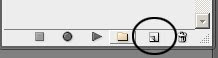 Create the document and name that you use the most often, in my case: "17x22_240dpi." I also recommend keeping the name short so when you are looking for it on the action panel you don't have to widen the panel, that will slow things down a bit. Make sure the "set:" is using the folder we just made.
Create the document and name that you use the most often, in my case: "17x22_240dpi." I also recommend keeping the name short so when you are looking for it on the action panel you don't have to widen the panel, that will slow things down a bit. Make sure the "set:" is using the folder we just made. so be careful because most of your steps will be recorded. You can always stop and start and always delete steps that you don't want, so you don't have to start over if you screw up.
so be careful because most of your steps will be recorded. You can always stop and start and always delete steps that you don't want, so you don't have to start over if you screw up. Put in all the pertinent information. I usually use 8bit because when sending images to press it uses 8bit not 16bit, and once I've done all my adjustments there is no reason to keep it at 16bit at least for now (I do have the original file at 16 bit so in the future when printers can get better I can still print at the better quality. MAKE sure that you open up the Advance options and the color profile is set to what you want, in my case Adobe RGB(1998). I still use Adobe RGB(1998) because ProPhoto RGB is such a large gamut and I still have to output alot to SRGB. When I go from ProPhoto RGB to SRGB I have recolor correct my images (try it, you'll see for yourself). After all that click "ok"
7> Don't forget you are still live! So press stop!
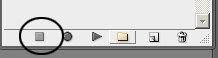
Woo Hoo, all done! If you expand the action you can see what it does when the action runs
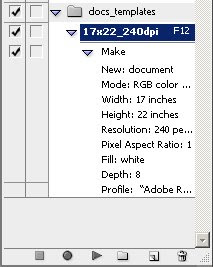
Lets test it, press f12
So we can take this a step further for more practical use album design. Oops out of time, until next week....
Monday, April 21, 2008
Vector masks and few thoughts on printers
Please email me if you have any photoshop or Epson questions. I will post the answers the following week. paul@weinrauchphotography.com
Photoshop tip(these are PC, I will add the MAC shortcuts soon):
Filling a layer mask. I have found several ways of doing this.
1. shift f5> and changing the "use:" to black, white, 50% gray, etc...
but then I found a quicker way when just using black to hide... DUH!
2. After you add the vector mask if you press ctrl-I it will invert it the color (so if it is white it will turn black, black to white)
but then even quicker....
3. hold down alt and click on add vector mask and it will automatically be in black
and another way after you add the vector mask
4. pressing the keys alt + del will add whatever color your foreground color is.
Epson printer tips:
1. Always do a nozzle check, everyweek. My epson 4800 may go 3-4 weeks, sometimes more, without having an image printed in it. I have found that by doing a nozzle check every week my printers are less likely to get clogged and very rarely get a really bad clog. And when my epson 4800 gets clogged severly it may cost me $15-30 in ink everytime.
2. Should you leave your printer on all the time? This isn't an easy answer. It depends on your printer and what model. I own an Epson 3800 and an Epson 4800. I have found through trial and error that my heads clog on my Epson 4800 clog more when I keep it on and my 3800 clogs less when I leave it on. A forum that I am part of goes both ways on this question. So start paying attention to your printer.
3. Spray your print!!!! I use Hahnemule protective spray. Test it yourself. I sprayed a print after 24 hours, then let it stand for an hour and then.... I tried to destroy it. I put it under water, until it was soaked, and then tried to smudge it with my fingers. I let it dry and it looked nearly perfect.
Until next week!!!
Monday, April 14, 2008
Where's my voice....
So this weekend I had my first opportunity to run a booth at a bridal show and it was certainly a learning experience on how to interact with potential clients. A couple of thoughts I had about the bridal show:
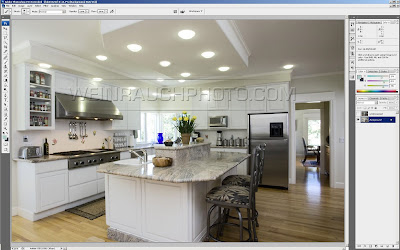 first step> open up underexposed image and add it to your other image (you can use shift as you drag the image over and it will place it perfectly on top of the other image)> go back to the fist layer with the good exposure and grab the highlights using the above shortcut - Ctrl-Alt-tilda>
first step> open up underexposed image and add it to your other image (you can use shift as you drag the image over and it will place it perfectly on top of the other image)> go back to the fist layer with the good exposure and grab the highlights using the above shortcut - Ctrl-Alt-tilda>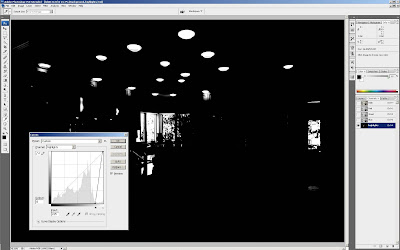 ctrl M(curves dialog box)> this is were I clip the highlights and shadows so it has the the exact selection I need>
ctrl M(curves dialog box)> this is were I clip the highlights and shadows so it has the the exact selection I need> 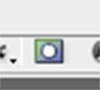 click on add vectors mask ad the botttom of that panel> And poof the overexpopsed hightlights are no longer..... and its a perfect mask.
click on add vectors mask ad the botttom of that panel> And poof the overexpopsed hightlights are no longer..... and its a perfect mask.Sunday, April 6, 2008
Where was I.... mmm cameras....
So I thought I would use this week to tell you some of my equipment that I use and if it was worth every penny(or at least a few pennies)....
I use the Canon 5d and the Mark II. These cameras are both amazing but have found there are some huge differences. the biggest ones being limited AF points and reaction time when I click the shutter button on the 5D. I never thought having more AF points would matter, but it does. I don't know how many times I have had my 5d on a tripod and had to manually focus because there wasn't an AF point where I needed one.
The reaction time isn't fast enough for me especially after using the Mark II because getting the decisive moment is so much easier with a faster camera. I almost have to anticipate the moment with the 5d. So if I had more money (don't most of us wish, think of all the gear I could buy *ponders*) I would have bought 2 of the same cameras. Even though they are both Canons they both have a different layout and feel. When I am shooting a wedding and switching between cameras, it takes a moment to acclimate myself to the camera and even then I will still hit the wrong button during that decisive moment.
On another note: I will have a booth at a Bridal Show on April 12th at the The Chateaux at Fox Meadows.
Photoshop tip:
This is one of the most important tips I can share with you if you print in-house. Before you print any image always add a curves and click on options and set your White and black point. You should always test to see what a papers black and white point are. This way when you print you are printing the most detail you can out of any print.
For example:
If the shadow area is clipping when sent to a printer but there is detail in that area on your monitor, you can set the clipping points in curves, and the detail in the shadow area will then print( image on monitor will look flatter). I iuncluded an image so you can see where this dialog box is.
Thursday, April 3, 2008
Wow, How could I forget...
Printing... Passion... How could I forget? As many of my friends and colleagues can attest, I spend way to much time talking about printing... Above all I spend countless hours printing, so you can count on much writings about my woes and victories over printing.
Of course feel free to ask me any questions pertaining to Photoshop, Photography, printing, or anything in between. I will do my best to get an answer to you.
To view some of my portfolio please visit:
http://www.weinrauchphoto.com/
http://www.weinrauchphotography.com/
PS. Adobe Photoshop Lightroom. 2.0 Beta was just released. Lightroom
My thoughts on Blogs...
I thought long and hard before creating this blog.
How about sharing some of my experience on being a photographer! I continue to learn and grow as a photographer and most of the time feel like a small fish with the wealth of information out there. Hopefully some of my experiences as photographer will help others skip over the mistakes I made.
My other passion is Photoshop, I spend many hours reading books and watching tutorials and from time to time things catch my eye and would love to share this information with others and I thought I could use this blog as way to share my perception of what is important.
I will post once a week on Sunday night.







